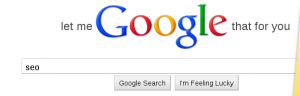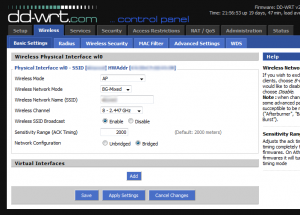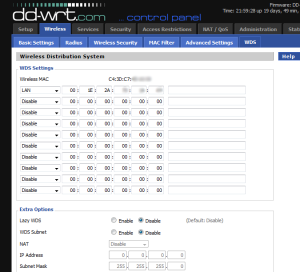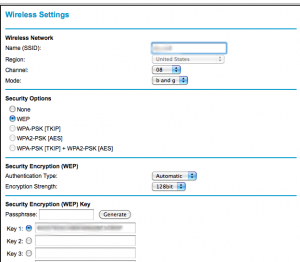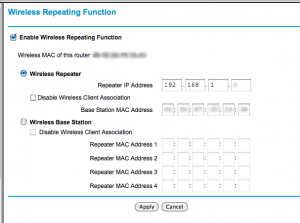A few months ago I decided to buy a home NAS product. Mostly this was to improve my backup habits, but also to consolidate all of my storage. I wanted a central place for my pictures, media, and documents rather than having them scattered between my laptop, desktop, and work laptop. I also wanted to make use of streaming videos from the NAS to my PS3.
I found that some videos I streamed worked just fine, but when I started streaming files of dvd quality I instantly saw buffering issues. I have had the PS3 setup using the wireless internet since I moved into my apartment and it has worked fine. I regularly stream from Netflix with no issue. I jumped online and starting searching. To none of my surprise I am not the first one to experience this issue. Apparently there was a PS3 firmware near 2.70 that causes the wireless to not function as well as it did previous to the release. I was able to stream the same video wirelessly to my laptop without issue. I also was able to view the streaming bandwidth stats (select on PS3 during playback) and as only 3-6 Mbps which any wireless G should be able to support.
There were 2 main solutions to this based on the forums.
- Use a wired network connection.
- Use an alternate USB based wireless network adapter.
Because of the location of my inbound internet connection a wired network connection would have been REALLY inconvenient. I also wanted to avoid buying more hardware. As I was looking through all of the forums, it seemed that the recurring theme was the PS3 wireless is bad. Based on the fact that wireless streaming worked OK in the past, and I was able to stream to my laptop fine, this seemed plausible. Also the posts in forums regarding third party wireless adapters working better helped this theory. While I didn’t have any extra wireless drives around, I did happen to have a spare wireless router.
My current router is using DD-WRT. A quick look and I found that my old Netgear router could not be flashed with DD-WRT since it did not have the space onboard. However it looked as if I could still setup wireless bridging. First stop: My primary router:
Open up the Wireless -> Basic Settings page:
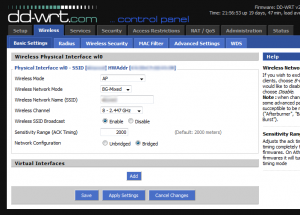
Items to set:
- Wireless mode – you will need to match this on the secondary.
- Wireless Name – should already be set if you are using this as an access point.
- Wireless Channel – You must set a channel for bridging to work, you cannot set to auto. There are tools out there to help you find a relatively free channel if you are in a busy wifi area.
- Network Configuration – “Bridged” – afterall this is why you are reading this.
Save these changes and then apply settings. Next head over to
Open up the Wireless -> WDS page:
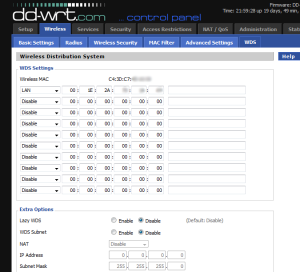
In the WDS settings, select LAN from the drop down and put in the MAC of your secondary wireless router interface. Also make note of the wireless MAC of your DD-WRT instance. Make sure it is the wireless interface and not the LAN interface or you may end up doing some extra troubleshooting like I did. Save and apply, then we should be done with this router.
A few quick items setup on the secondary router:
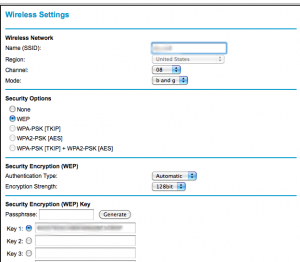
Setup wireless settings
A few things that you need to make sure of:
- Match SSID, channel, and mode to the values from DD-WRT.
- WEP Encryption or none are the two options you can enable. WPA(2) is not supported for bridging on the Netgear. I am not sure if this is the case for bridging in general or just a limitation of this device.
Advanced -> Wireless repeating function
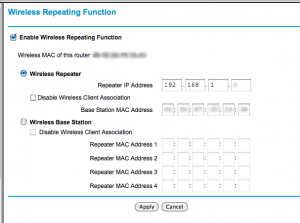
Netgear Wireless Bridging Setup 2
- Check “Enable Wireless Repeating Function”
- Enter an unused IP in the “Repeater IP Address” field. This will become the new IP of the Netgear router. After this you should be able to apply settings and reboot the router.
Now that we have done the bridging setup I was able to confirm that the Netgear could talk to the DD-WRT router, and I could also connect wireless devices to it. The signal was decent enough. So I put the Netgear near my PS3, connected the PS3 to the Netgear with some CAT-5, and changed the network settings on the PS3 to use the wired network. I launched the same movie from the NAS and decided I would play it until it skipped. Two hours later the movie ended without a blip.
All of this setup once again points to the wireless module on the PS3 being the weak point. I was not able to stream over the wireless, but when I hard wire the PS3 which uses the same wireless that you were previously using as an uplink the issue goes away. So we have eliminated the wireless as the issue. One of the posts that I came across while researching had some testing which suggested that the firmware change reduced the size of the wireless buffer size which would make sense. It would also explain why wireless streaming previously worked well for many.
Now that Sony has removed the OtherOS functionality maybe they can add back in some of that buffer space back. If anyone knows how to get feature requests on the roadmap, feel free to let me know where to submit, or direct them to this site. Maybe someday I’ll do some more in depth network measuring to support this more. I’ll likely just find that old forum post and link to it instead though.